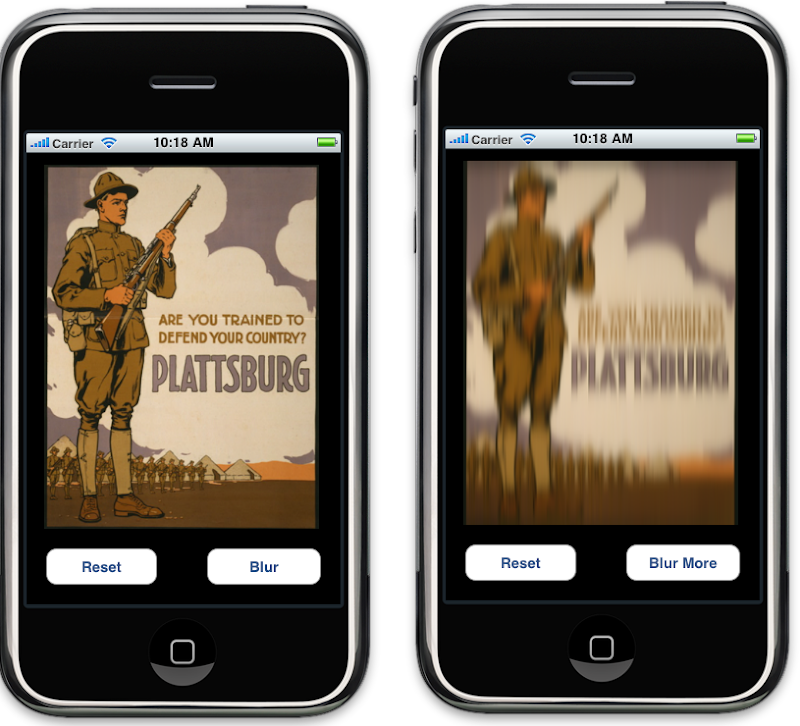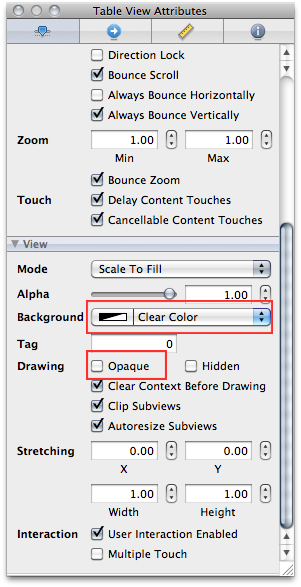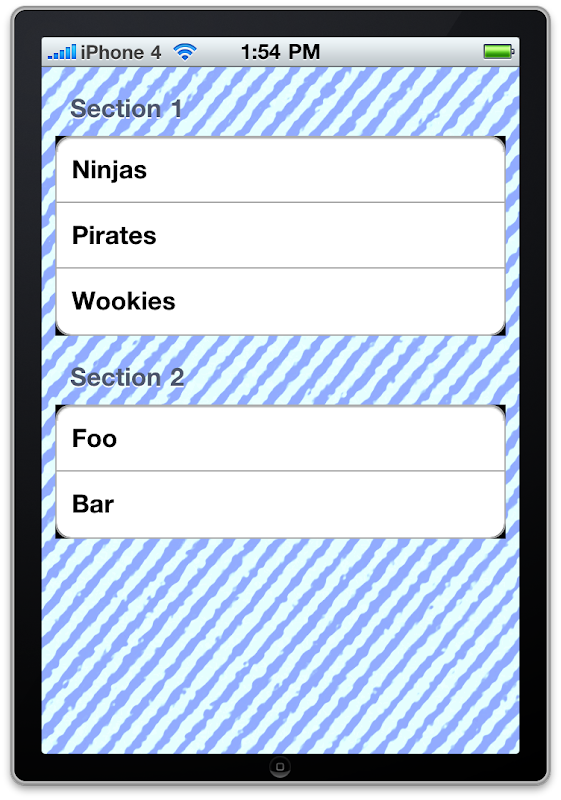Yesterday, I tweeted asking for advice about the best way to provide a starter set of data in a Core Data-based application. The app I'm working on had started with just a small set of starter data, so the first time the app was run, I simply pulled in that starter data from a plist in the background and created managed objects based on the contents and all was good. The user never noticed it and the load was complete before they needed to do anything with the data.
Then the data set got quite a bit larger and that solution became too slow. So, I asked the Twitterverse for opinions about the best way to provide a large amount of starting data in a Core Data app. What I was hoping to find out was whether you could include a persistent store in your application bundle and use that instead of creating new persistent store the first time the app was launched.
The answer came back from lots and lots of people that you could, indeed, copy an existing persistent store from your app bundle. You could even create the persistent store using a Mac Cocoa Core Data application as long as it used the same xcdatamodel file as your iPhone app.
Before I go on, I want to thank all the people who responded with suggestions and advice. A special thanks to Dan Pasco from the excellent dev shop
Black Pixel who gave very substantive assistance. With the help of the iOS dev community, it took me about 15 minutes to get this running in one of my current apps. Several people have asked for the details over Twitter. 140 characters isn't going to cut it for this, but here's what I did.
First, I created a new Mac / Cocoa project in Xcode. I used the regular Cocoa Application template, making sure to use Core Data. Several people also suggested that you could use a Document-Based Cocoa Application using Core DAta which would allow you to save the persistent store anywhere you wanted. I create the Xcode project in a subfolder of my main project folder and I added the data model file and all the managed object classes from my main project to the new project using project-relative references, making sure NOT to copy the files into the new project folder - I want to use the same files as my original project so any changes made in one are reflected in the other.
If my starting data was changing frequently, I'd probably make this new project a dependency of my main project and add a copy files build phase that would copy the persistent store into the main project's Resources folder, but my data isn't changing very often, so I'm just doing it manually. You definitely can automate the task within Xcode, and I heard from several people who have done so.
In the new Cocoa project, the first thing to do is modify the
persistentStoreCoordinator method of the app delegate so it uses a persistent store with the same name as your iOS app. This is the line of code you need to modify:
NSURL *url = [NSURL fileURLWithPath: [applicationSupportDirectory stringByAppendingPathComponent: @"My_App_Name.sqlite"]];
Make sure you add the
.sqlite extension to the filename. By default, the Cocoa Application template uses an XML datastore and no file extension. The filename you enter here is used exactly, so if you want a file extension, you have to specify it.
Since the Cocoa Application project defaults to an XML-based persistent store, you also need to change the Cocoa App's store type to SQLite. That's a few lines later. Look for this line:
if (![persistentStoreCoordinator addPersistentStoreWithType:NSXMLStoreType
configuration:nil
URL:url
options:nil
error:&error]){
Change
NSXMLStoreType to
NSSQLiteStoreType.
Optionally, you can also change the
applicationSupportDirectory method to return a different location if you want to make the persistent store easier to find. By default, it's going to go in
~/Library/Application Support/[Cocoa App Name]/
which can be a bit of a drag to navigate to.
Next, you need to do your data import. This code will inherently be application-specific and will depend on you data model and the data you need to import. Here's a simple pseudo-method for parsing a tab-delimited text file to give an idea what this might look like. This method creates an
NSAutoreleasePool and a context so it can be launched in a thread if you desire. You can also call it directly - it won't hurt anything.
- (void)loadInitialData
{
NSAutoreleasePool *pool = [[NSAutoreleasePool alloc] init];
NSManagedObjectContext *context = [[NSManagedObjectContext alloc] init];
[context setPersistentStoreCoordinator:self.persistentStoreCoordinator];
NSString *path = [[NSBundle mainBundle] pathForResource:@"foo" ofType:@"txt"];
char buffer[1000];
FILE* file = fopen([path UTF8String], "r");
while(fgets(buffer, 1000, file) != NULL)
{
NSString* string = [[NSString alloc] initWithUTF8String:buffer];
NSArray *parts = [string componentsSeparatedByString:@"\t"]
MyManagedObjectClass *oneObject = [self methodToCreateObjectFromArray:parts];
[string release];
}
NSLog(@"Done initial load");
fclose(file);
NSError *error;
if (![context save:&error])
NSLog(@"Error saving: %@", error);
[context release];
[pool drain];
}
You can add the delegate method
applicationDidFinishLaunching: to your app delegate and put your code there. You don't even really need to worry about how long it takes - there's no watchdog process on the Mac that kills your app if it isn't responding to events after a period of time. If you prefer, you can have your data import functionality working in the background, though since the app does nothing else, there's no real benefit except the fact that it's the "right" way to code an application.
- (void)applicationDidFinishLaunching:(NSNotification *)aNotification
{
[self loadInitialData];
[self performSelectorInBackground:@selector(loadInitialData) withObject:nil];
}
Now, run your app. When it's done importing, you can just copy the persistent store file into your iOS app's Xcode project in the
Resources group. When you build your app, this file will automatically get copied into your application's bundle. Now, you just need to modify the app delegate of your iOS application to use this persistent store instead of creating a new, empty persistent store the first time the app is run.
To do that, you simply check for the existence of the persistent store in your application's
/Documents folder, and if it's not there, you copy it from the application bundle to the the
/Documents folder before creating the persistent store. In the app delegate, the
persistentStoreCoordinator method should look something like this:
- (NSPersistentStoreCoordinator *)persistentStoreCoordinator
{
@synchronized (self)
{
if (persistentStoreCoordinator != nil)
return persistentStoreCoordinator;
NSString *defaultStorePath = [[NSBundle bundleForClass:[self class]] pathForResource:@"My_App_Name" ofType:@"sqlite"];
NSString *storePath = [[self applicationDocumentsDirectory] stringByAppendingPathComponent: @"My_App_Name.sqlite"];
NSError *error;
if (![[NSFileManager defaultManager] fileExistsAtPath:storePath])
{
if ([[NSFileManager defaultManager] copyItemAtPath:defaultStorePath toPath:storePath error:&error])
NSLog(@"Copied starting data to %@", storePath);
else
NSLog(@"Error copying default DB to %@ (%@)", storePath, error);
}
NSURL *storeURL = [NSURL fileURLWithPath:storePath];
persistentStoreCoordinator = [[NSPersistentStoreCoordinator alloc] initWithManagedObjectModel:[self managedObjectModel]];
NSDictionary *options = [NSDictionary dictionaryWithObjectsAndKeys:
[NSNumber numberWithBool:YES], NSMigratePersistentStoresAutomaticallyOption,
[NSNumber numberWithBool:YES], NSInferMappingModelAutomaticallyOption, nil];
if (![persistentStoreCoordinator addPersistentStoreWithType:NSSQLiteStoreType configuration:nil URL:storeURL options:options error:&error])
{
NSLog(@"Unresolved error %@, %@", error, [error userInfo]);
abort();
}
return persistentStoreCoordinator;
}
}
Et voilà! If you run the app for the first time on a device, or run it on the simulator after resetting content and settings, you should start with the data that was loaded in your Cocoa application.



 1:38 PM
1:38 PM
 Unknown
Unknown

 Posted in:
Posted in: